10 Top Tips For Kontakt

10 Top Tips For Kontakt - "8Dio How To Series" Details how we here at 8Dio use some of kontakts in built features and functions to better our daily workflow.
With infinite controls and software solutions, sometimes the simplest of controls and shortcuts can get overlooked. Below we will continue to outline 10 ways each of us here at 8Dio use some of Kontakts vast array of features.1. How To Reset A Control
For The ExperimentalSometimes, the best course of action is simply to start from scratch. The easiest way to do this is to reset a control or parameter. Kontakt easily allows this to be done by simply using the following key command - Mac (CMD + Click) PC (CTRL + Click).
2. How To Finely Adjust A Control
For The PerfectionistMore often then not you can obsess over the finest details and smallest of parameter changes. This is were Fine adjust can come in useful by just using the following key command - Mac (SHIFT + Click) PC (SHIFT + Click).

3. How To Adjust Your Velocity Response
For The PlayerGetting the right "feel" from an instrument or library is often a key part of the creative process. Adjusting your MIDI controllers velocity response is certainly one way of doing this. While most keyboard controllers offer this function, they are often hidden in hard to reach menus or complicated key functions. Kontakt however offers an advanced Velocity Response Editor within its Multi Script section.
Simply access the Multi Script section by clicking the "Scroll" or "KSP" icon located on the top right of your Kontakt window. Then load the correct script preset, located at the following - Preset / Transform / Change Velocity.
Now by using the available onscreen controls you can adjust the sensitivity or response of any incoming MIDI signal.
Our libraries themselves also often contain Response controls for ease of use.
4. How To Make Your Libraries Load Faster
For The EfficientLoading libraries in Kontakt is a part of the process no one can avoid. A sometimes lengthy task which can be greatly improved upon by following some simple steps. Of course spacious and fast drives such as Solid State Drives will offer great improvement on your loading times as well as lower any chances of lag or playback issues. One easy way to ensure faster load times is by batch re-saving your library.
This can be done by accessing your Kontakt "Files" menu and selecting "Batch re-save". Direct kontakt to the library in question, click "Choose" and watch as Kontakt embeds your particular file path to each and every included patch.
This means that the next time you open a libraries patch Kontakt will no longer have to search the entire folder for each and every sample, but instead can load it straight away, significantly improving upon loading speeds.
5. How To Create Stacked Patches
For The AdventurousCreating complex "stacked" patches is a core feature within Kontakt. A single instance of Kontakt is able to load 64 individual patches, each of which able to receive individual MIDI information, and output to previously assigned audio outputs. Referred to as "Multis", these stacked patches are useful tools for setting up complex templates, or even for layering different instruments and sounds atop one another.

6. How To Save Your Patch Presets
For The DesignerSaving patches can be done in a variety of ways. Most popular of which is by simply altering and renaming your loaded patch.
To save your patch in your desired directory, access the spanner tool, and select the save icon located towards the upper right of the Kontakt window. Saving can also be quickly done via a pop up notification which appears when closing an altered and unsaved patch.
Snapshots are also a great way to save patches as they allow for immediate access to all saved variations of a patch. To save a patch via the Snapshot system select the "Camera" icon located in your desired patches header, click the "Save" icon and follow the onscreen instructions. From then on you will be able to access the patches specifically saved presets from the same Snapshot menu.
7. How To Keep Previous Kontakt Versions
For The CautiousBe it for development reasons, backwards compatibility, or simply wanting to avoid the next possible bug, having multiple versions of Kontakt on your machine can sometimes be a luxury you would like to have.
Kontakt allows this to be easily achieved due to the particular way new versions are installed on your machine. Keeping any version of Kontakt from being overwritten during an update can be done by simply renaming the application file (as well as the individual plug in components located in your relative plug in folders). For example, "Kontakt v5".

8. How To Assign Dials To MIDI Controls
For The Performer
Assigning Dials to MIDI controls can be a useful tool for automation. Although this can be done several ways, their is one key way to ensure you avoid any possible confliction.
Navigate to your open Kontakt window and open the "Browser" panel. Once open select the "Automation" and "MIDI Automation" tab. This tab contains all the mapped MIDI controls for the loaded patch(es). From here you can easily drag and drop the relative CC number over the dial / parameter you wish to control. Furthermore from this tab you can adjust the range / depth oh which you can adjust the selected parameter.
*NOTE: This feature only works on control parameters which allows for MIDI Automation. For further details please see your included product manual.
9. How To Make Triplets.
For The RhythmicCreating Triplets can often be achieved by using an interfaces included controls, but when this option is not available, you can always use kontakts inbuilt tempo options to create your own.
Navigate to your open Kontakt window, open the "Master" panel, and locate the BPM section. When within a host, the "Ext" option will be enabled, meaning that Kontakt is listening to its host for tempo information. By bypassing this you are then allowed to manually enter tempo information within Kontakt, allowing you to create a variety of rhythmic based effects simply by adjusting the tempo. From here you can create triplets by following this simple equation.
Host Tempo ÷ 2 = X
Host Tempo + X = Y
Y = Triplet Value
You can now enter this new value in the Kontakt tempo field.
e.g
90 BPM ÷ 2 = 45
90 BPM + 45 = 135
Triplet Value = 135 BPM

10. How To Limit CPU Overload.
For The ComplexStreaming samples from disk is a primary cause of CPU issues, which in turn can lead to random audio cut outs and "popping" sounds. Avoiding CPU spiking can be easily achieved by using some of kontakts inbuilt features.
Enabling "CPU Overload Protection" from within Kontakts main Engine Options panel can be a great way to ensure voice counts do not exceed your systems capabilities. You can also control voice counts and their settings on a patch by patch basis by limiting the "Voices Max" parameter located in your patches header. Accessing the Internal Instrument "Voice Handling" Options allows you to alter the mode of voice stealing.
Your libraries user manual also contains advice on how to lower CPU consumption and voice counts.
We hope you enjoyed the latest edition of our new 8Dio How To Series. Please don't hesitate to ask questions below, so we can keep pushing great content your way.
- Team 8Dio