How To Set Up Kontakts Output Routing
How To Set Up Kontakt Output Routing

Setting Up Kontakts Output Routing - 8Dio How-To Series.
How To Set Up Kontaks Output Routing - "8Dio How-To Series" walks you through how we here at 8Dio set up our Kontakt instances. Allowing external processing and mixing to be part of our general workflow.
While many of our libraries offer advanced internal processing and mixing capabilities, often personalized workflows call for sending each stem (microphone position) to individual audio outputs for further processing.
1. Preparing Kontakt
By opening the "Outputs" panel within Kontakt you can gain access and alter a variety of insert effect and output routing settings within the engine itself.
You can easily rename, add and remove output channels by using the available controls.

All changes must of course be saved, and Kontakt fully restarted for any changes to be correctly recalled.
*Ensure you select to save your current settings to "All Formats" to ensure your outputs work as desired under all available workstation formats.

2. Assigning Your Patches Microphone Positions
To assign a patch(es) microphone position you first have to locate the microphone or mix breakdown section. This is generally located on the microphone or "Mics" page. You will find that each microphone has its own unique drop-down control, allowing you to select your desired output from a list of previously created options.
*If your previously created output channel is not shown in this drop-down please ensure that your output changes were correctly saved, and Kontakt restarted.

3. Setting Up Your Workstation (DAW)
Setting up your workstation is the final and most familiar stage.
Once the previous steps are completed, create multiple "Auxiliary" tracks to match your generated Kontakt output channels. Once set up and labeled access each "Aux" tracks "Input" section within your host workstation. The available Input dropdown from the host should be pointed to the relative output channel previously labeled within Kontakt.
*The setup and workflow of your digital audio workstation may slightly differ depending on the software in use.

We hope you have enjoyed the latest edition of our new 8Dio How To Series. Please don't hesitate to get in touch and we hope we can keep pushing great content your way.
- Team 8Dio