How To Load Libraries Into Kontakt

How To Load Libraries Into Kontakt - "8Dio How To Series" Showcases how to load libraries into Native Instruments Kontakt.
With a growing catalogue of instruments and an almost unlimited amount of possibilities loading your libraries into Kontakt can either become a chore, or a pleasure.When searching through hundreds of products sometimes that one sound your looking for remains consistently allusive hidden in a jumble of poorly labelled folders and hard to access back ups.
Below we will outline three ways each of us here at 8Dio use to load our vast catalogue of products. Be it for the making of a walkthrough / tutorial or for a triple A Game title these simple methods have proven both easy to set up and great for saving valuable time.
1. Browser

The time honored favorite.
Using Kontakt's internal browser is the most commonly used form of patch loading and organization / management.
This method of course works best if all your samples are located in a well organized hierarchy.
It's also worth noting that the entire 8Dio catalogue is made for the standard open-format Kontakt making customization and advanced controls easily accessible. This of course means our libraries are not available in the Library tab but instead available in the far more advanced and patch friendly "Files" tab.
To access the Files Browser panel within Kontakt simply navigate to your open Kontakt window and ensure that "Browse(er)" has been selected. From there you will notice an additional panel or "wing" appears on the left hand side of your Kontakt window. You can now select "Files". The "Files" list shows a traditional folder tree structure of all relevant drives associated to your computer. Navigate to your sample library folder(s) and then to the instrument folder and patches you wish to load.
Having libraries and patches available within the Kontakt panel itself is of course extreme beneficial as it allows you quick and immediate access to everything stored on your computer without the need of any prior steps. But all workflows have a downside and the smaller fonts, infinite folder trees and sometimes vanishing patches are certainly something to watch out for. Especially if the libraries in question have slightly more complex folder structures or if your sample drives themselves are not the most organized. (I know we are all guilty of that one)
2. Quick Load

The handy and immediate.
Where screen real estate is at a premium and folder structure and libraries are not located in the same place Quick Load is the solution.
Quick Load is Kontakt's built-in, easy access instrument panel. This can be brought up at any time by navigating to your open Kontakt window and selecting "Quick Load" from the tool bar at the top of the window. Alternatively, "Quick Load" can be brought up at anytime by Right Clicking anywhere in the main Kontakt window (as long as the pointer is not over a control parameter). This is the fastest recall option for loading libraries and patches.
However, Kontakt needs to know what patches you want to store in your Quick Load pop up menu. This can be easily done by navigating to your desired library folder using the File Browser method. Instead of going any further into the folder structure simply drag the library folder from the lower left Files Panel into the open Quick Load panel. Whenever you open the Quick Load panel via selecting it, or the right click method, your desired easy access instrument folder are ready and waiting for you. This list can then be further maintained by right clicking the folders you wish to alter within the Quick Load section.
Making this method a popular method for those with libraries spread over a variety of drives or where several libraries become a constant workhorse and source for inspiration being required to be loaded time and time again.
3. Finder

The over organized.
A personal favorite and possibly obvious method is to of course to open instruments via the drag and drop method. Simply by navigating to your library and instrument of choice, and dragging the .nki file directly into your open Kontakt window.
While this method may seem rudimentary, it is by far the easiest and most organized way to maintain a large instrument database. This is because you are able to navigate to instruments using a workflow familiar to everyone as well being able to customize folder structures, categories, shortcuts, icons, colors, and of course search for instruments using your computers internal capabilities. And all at a font size and design of your choosing.
We find this method works best at both ends of the spectrum. If you mainly work with a handful of libraries, locating your favorite instruments and loading them this way is an easy and enjoyable task. This also goes for those with large collections of hundred of libraries. With some simple organizing you can categorize your instruments by genre, company name, musical purpose, instrumentation, or whatever best suits your needs. Allowing you to quickly find what you need, when you need it.
All in all these methods are simple and easy to adopt, requiring some basic file organization and forethought in order to get the best results and get you back to making great music even faster.
We hope you enjoyed the first of our new 8Dio How To Series, please don't hesitate to ask questions below, so we can keep pushing great content your ways.
- Team 8Dio